First steps
Create a new project
A new project can be created quickly using the command line wizard.
npm init kolibri@latest my-kolibri-app
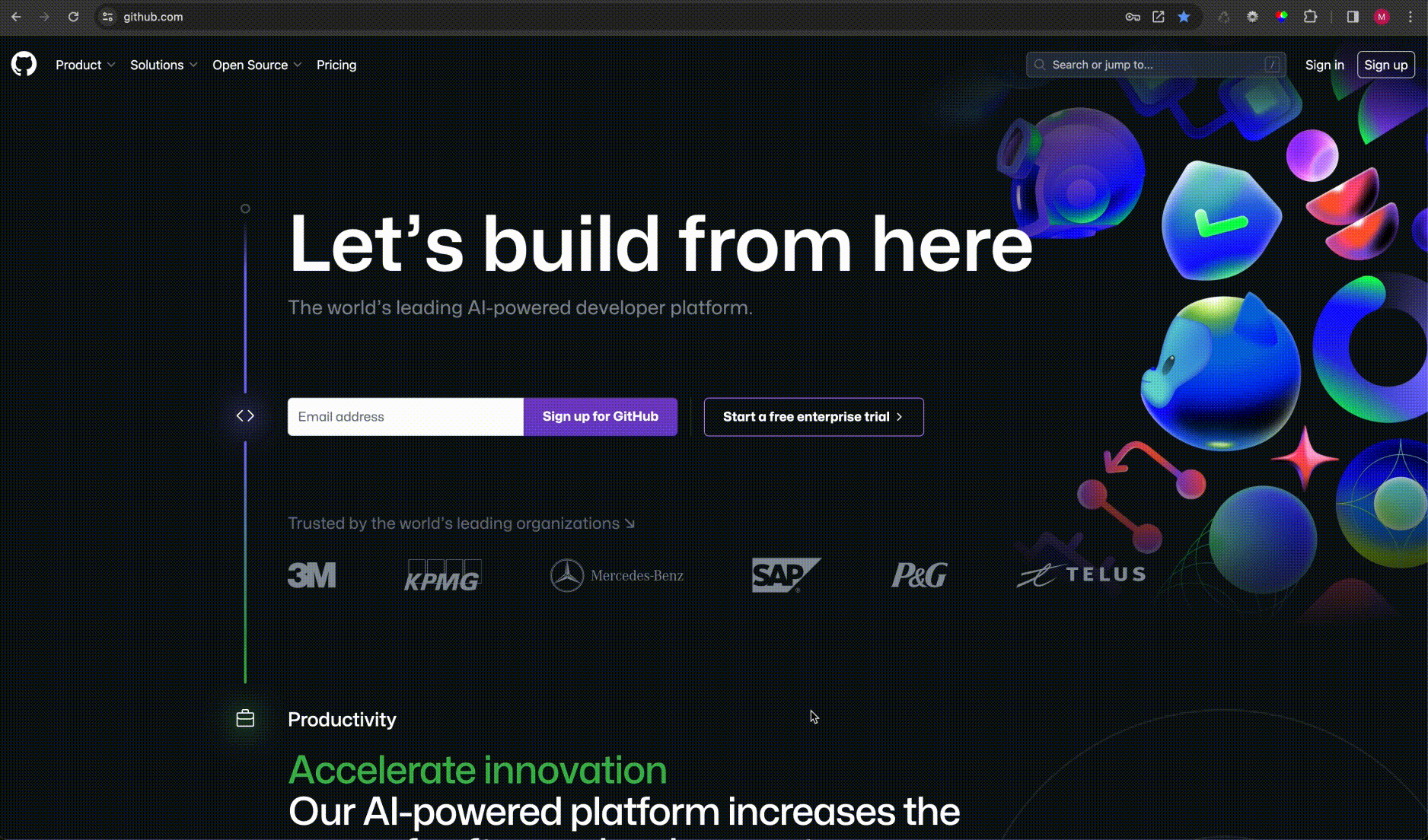
Integration into existing projects
Embedding fonts
Fonts are loaded by nature detached from the CSS and must be included in the frame page (HTML file) depending on the KoliBri theme (style guide).
For this purpose, the fonts supplied in the library can be copied into your own assets.
Please check which files You need and only import those to minimize traffic.
<!DOCTYPE html>
<html lang="de" dir="ltr">
<head>
<title>Webapplication | KoliBri</title>
<meta charset="UTF-8" />
<meta name="description" content="..." />
<base href="/" />
<meta name="viewport" content="width=device-width, initial-scale=1" />
<link rel="shortcut icon" type="image/x-icon" href="assets/kolibri.ico" />
<link rel="stylesheet" href="assets/bundes/style.css" />
<link rel="stylesheet" href="assets/codicons/codicon.css" />
<link rel="stylesheet" href="assets/fontawesome-free/css/all.min.css" />
<link rel="stylesheet" href="assets/icofont/icofont.min.css" />
<link rel="stylesheet" href="assets/noto-sans/noto-sans.css" />
<link rel="stylesheet" href="assets/kreon/style.css" />
<link rel="stylesheet" href="assets/material-icons/iconfont/material-icons.css" />
<link rel="stylesheet" href="assets/material-symbols/index.css" />
<link rel="stylesheet" href="assets/roboto/roboto.css" />
<link rel="stylesheet" href="assets/tabler-icons/tabler-icons.css" />
</head>
</html>
Typescript
To get full code completion, add these lines to tsconfig.json:
{
"compilerOptions": {
...
"moduleResolution": "Node",
...
},
...
}
I Vite + React
1. Installing the KoliBri libraries
2. Integration
main.tsx
import React from "react";
import ReactDOM from "react-dom/client";
import App from "./App.tsx";
import "./index.css";
+import { register } from "@public-ui/components";
+import { defineCustomElements } from "@public-ui/components/dist/loader";
+import { DEFAULT } from "@public-ui/themes";
+register(DEFAULT, defineCustomElements)
+ .then(() => {
ReactDOM.createRoot(document.getElementById("root") as HTMLElement).render(
<React.StrictMode>
<App />
</React.StrictMode>
);
+ })
+ .catch(console.warn);
3. Include modules
index.html
<!DOCTYPE html>
<html lang="en">
<head>
<meta charset="UTF-8" />
<link rel="icon" type="image/svg+xml" href="/vite.svg" />
<meta name="viewport" content="width=device-width, initial-scale=1.0" />
<title>Vite + React + TS</title>
+ <script type="module" src="/node_modules/@public-ui/components/dist/kolibri/kolibri.esm.js"></script>
</head>
<body>
<div id="root"></div>
<script type="module" src="/src/main.tsx"></script>
</body>
</html>
4. Example
import React from 'react';
import { KolSpin } from '@public-ui/react';
export const AppComponent = () => {
return (
<div>
<KolSpin _show />
</div>
);
};
II Vite + Vue
1. Installing the KoliBri libraries
2. Plugin
kolibri.plugin.ts
import type { Plugin } from 'vue';
import { defineCustomElements } from '@public-ui/components/dist/loader';
import { register } from '@public-ui/components';
import { ITZBund } from '@public-ui/themes';
export const ComponentLibrary: Plugin = {
install() {
register(ITZBund, defineCustomElements)
.then(() => console.log('Components registered'))
.catch(console.warn);
},
};
main.ts:
import { createApp } from 'vue'
import App from './App.vue'
import './assets/main.css'
+ import { ComponentLibrary } from './vue.plugin'
const app = createApp(App)
+ app.use(ComponentLibrary)
app.mount('#app')
3. Integrate modules
index.html
<!DOCTYPE html>
<html lang="en">
<head>
<meta charset="UTF-8" />
<link rel="icon" href="/favicon.ico" />
<meta name="viewport" content="width=device-width, initial-scale=1.0" />
+ <script type="module" src="/node_modules/@public-ui/components/dist/kolibri/kolibri.esm.js"></script>
<title>Vite + Vue + TS</title>
</head>
<body>
<div id="app"></div>
<script type="module" src="/src/main.ts"></script>
</body>
</html>
4. Customise configuration
vite.config.ts
import { fileURLToPath, URL } from 'node:url'
import { defineConfig } from 'vite'
import vue from '@vitejs/plugin-vue'
// https://vitejs.dev/config/
export default defineConfig({
- plugins: [],
+ plugins: [
+ vue({
+ template: {
+ compilerOptions: {
+ // treat all tags with a dash as custom elements
+ isCustomElement: (tag) => tag.includes('-')
+ }
+ }
+ })
+ ],
resolve: {
alias: {
'@': fileURLToPath(new URL('./src', import.meta.url))
}
}
})
5. Example
<KolInputText :_value="text" :_on="{ onChange: (e: unknown, v: string) => (text = v) }"></KolInputText>
<KolButton _label="Text löschen" :_on="{ onClick: () => (text = '') }"></KolButton>
Note: KoliBri inputs usually pass the original event as the first parameter and the value of the field as the second.
III React
1. Installing the KoliBri libraries
2. Registering the KoliBri loader
After the preparations are completed, only the KoliBri loader has to be registered. It ensures that the Web Components are reloaded asynchronously (lazy) as soon as they are used in the web page.
| Method | Description |
|---|---|
| register | Sets a theme and then registers the loader |
| DEFAULT | Registers the loader for e.g. the DEFAULT theme |
| defineCustomElements | Registers the Loader for the Web Components |
3. Integration
import React from 'react';
import ReactDOM from 'react-dom';
import { AppComponent } from './components/app/component';
import { register } from '@public-ui/core';
import { defineCustomElements } from '@public-ui/components/dist/loader';
import { DEFAULT } from '@public-ui/themes';
register(DEFAULT, defineCustomElements)
.then(() => {
const htmlDivElement: HTMLDivElement | null = document.querySelector<HTMLDivElement>('div#app');
if (htmlDivElement instanceof HTMLDivElement) {
const root = createRoot(htmlDivElement);
root.render(<AppComponent />);
}
})
.catch(console.warn);
4. Example
import React from 'react';
import { KolSpin } from '@public-ui/react';
export const AppComponent = () => {
return (
<div>
<KolSpin _show />
</div>
);
};
IV Without any framework
<!DOCTYPE html>
<html lang="en">
<head>
<meta charset="UTF-8" />
<link rel="icon" type="image/svg+xml" href="/vite.svg" />
<meta name="viewport" content="width=device-width, initial-scale=1.0" />
<title>Title</title>
+ <script type="module" src="/node_modules/@public-ui/components/dist/kolibri/kolibri.esm.js"></script>
</head>
<body>
<div id="app"></div>
<script type="module" src="/src/main.ts"></script>
</body>
</html>
To get code completion it may be necessary to create .vscode/settings.json and insert the following:
{
"html.customData": ["./node_modules/@public-ui/components/vscode-custom-data.json"]
}
Here the web component notation (kebab-case) is to be used. (e.g.: <kol-heading>)
V Static website
To include KoliBri in a static web page you only have to include the following script tag. If fonts and/or icons are used, they must be included as described above.
<script type="module">
import { register } from 'https://unpkg.com/@public-ui/components/dist/esm/index.js';
import { defineCustomElements } from 'https://unpkg.com/@public-ui/components/dist/loader/index.js';
import { ITZBund } from 'https://unpkg.com/@public-ui/themes/dist/index.mjs';
register(ITZBund, defineCustomElements).catch(console.warn);
</script>
Here the web component notation (kebab-case) is to be used. (e.g.: <kol-heading>)
Additional features
Developer Tools
By means of the following configuration in the HTML file the developer tools of KoliBri can be activated.
…
<html>
<head>
<meta name="kolibri" content="dev-mode=true" />
</head>
…
</html>
Experimental mode
By means of the following configuration in the HTML file the experimental mode can be activated.
…
<html>
<head>
<meta name="kolibri" content="experimental-mode=true" />
</head>
…
</html>
Color contrast analysis
To detect color contrast errors within the DOM, you can enable color contrast analysis using the following configuration.
…
<html>
<head>
<meta name="kolibri" content="color-constrast-analysis=true" />
</head>
…
</html>
3. Registering the component loaders
After the preparations are complete, only the component loader needs to be registered. It ensures that the Web Components are reloaded asychronously (lazy) as soon as they are used in the web page.
| Method | Description |
|---|---|
| register | Sets a theme and then registers the loader |
| BMF | Registers the loader for e.g. the BMF theme |
| defineCustomElements | Registers the loader for the Web Components |
Variant A: Static project
<head>
<script type="module">
import { register } from 'https://unpkg.com/@public-ui/components@1.4.0-rc.6';
import { defineCustomElements } from 'https://unpkg.com/@public-ui/components@1.4.0-rc.6/dist/loader';
import { BMF } from 'https://unpkg.com/@public-ui/themes@1.4.0-rc.6';
register([BMF], defineCustomElements)
.then(() => {})
.catch(console.warn);
</script>
</head>
<body>
<kol-spin _show>
</body>
Variant B: React project
Integration
import React from 'react';
import ReactDOM from 'react-dom';
import { AppComponent } from './components/app/component';
import { register } from '@public-ui/components';
import { defineCustomElements } from '@public-ui/components/dist/loader';
import { BMF } from '@public-ui/themes';
register(BMF, defineCustomElements)
.then(() => {
const htmlDivElement: HTMLDivElement | null = document.querySelector<HTMLDivElement>('div#app');
if (htmlDivElement instanceof HTMLDivElement) {
const root = createRoot(htmlDivElement);
root.render(<AppComponent />);
}
})
.catch(console.warn);
Install adapter
An adapter is available for React that allows seamless and typed usage in TSX.
NPM npm i @public-ui/react or
PNPM pnpm i @public-ui/react or
YARN yarn add @public-ui/react
Use component
import React, { FunctionComponent } from 'react';
import { KolSpin } from '@public-ui/react';
export const App: FunctionComponent = () => <KolSpin _show />;
Special features
Developer tools
By using the following configuration in the HTML file the developer tools of KoliBri can be activated.
…
<html>
<head>
<meta name="kolibri" content="dev-mode=true" />
<!-- <meta name="kolibri" content="dev-mode=true,experimental-mode=true" /> -->
</head>
…
</html>
Experimental mode / lab
By using the following configuration in the HTML file the experimental mode can be activated.
…
<html>
<head>
<meta name="kolibri" content="experimental-mode=true" />
</head>
…
</html>
Color-Contrast-Analysis
The color contrast analysis allows detecting color contrast errors within the DOM. By adding the following configuration to the meta tag, the color contrast analysis is enabled.
…
<html>
<head>
<meta name="kolibri" content="color-constrast-analysis=true" />
</head>
…
</html>